Software
A collection of software stuff I use on my computer. Almost all of them are free and open source (FOSS: Free and Open Source Software) ^__^ yay!!
The icons come from the Papirus icon pack. Each section title is a link to the software's official website.

VSCodium
VSCode is a featureful and greatly customizable code editor created by Microsoft. The features I like the most are:
- the built in auto-complete functions (Emmet/Zen Coding)
- the built in color picker and converter
- the expansive and customizable list of keyboard shortcuts
- the configuration files that lets you export your settings easily into a
.jsonfile - the command palette that lets you execute a command even if you don't know the keyboard shortcut for it
- and lots more...
However, the VSCode that you get from Microsoft's downloads page is only partly open source, so no one can really guarantee its privacy. And so, a VSCode clone called VSCodium was created. It's just VSCode but with modified source code, where they disable and undo much of Microsoft's data collecting telemetry. That said, they still can't guarantee that an absolute zero amount of data goes to big brother William.
Of course, both VSCode and VSCodium are even more expandable with extensions. Except, since VSCodium separates itself from Microsoft, some proprietary (Microsoft owned) extensions may not work. VSCodium's extension marketplace also uses the Open VSX Registry repository, rather than the (I think) more expansive and popular Visual Studio Code Marketplace. It's not an issue for me since I only code in HTML/CSS/JS anyway.
Here is a list of some extensions that I like to use:
- Auto Rename Tag – renames both opening and closing HTML tags
- Code Spell Checker – sometimes I write directly into the code editor so I need something to check my spelling
- Color Highlight – highlights color codes with its corresponding color
- File Utils – lets you manage files from the file tree sidebar better
- HTML CSS Support – suggests HTML class names that you have declared in linked CSS files
- Live Preview – lets me view the result of my code in real time
- Material Icon Theme – provides nice icons that makes the file tree easier to read
- Gruvbox Theme – A nice warm theme with a light mode with good contrast. I use a modified version of the Light Hard variant (made it even lighter so that it's not super yellow tinted)
- Rosé Pine and Rosely Light – other nice themes

Obsidian
Of course I love journals and text editor apps even though I never use them like I never use my stationery (I'm working on it). Obsidian is really great!! Basically, Obsidian is a notes app that stores your notes as markdown (.md) in your local storage. That means your notes are stored on your device and not some server cloud. You don't need an account to use it for free.
Think of it as a really simple Notion (a note taking app that's more popular in the studytube and journaling community) that's much quicker and less confusing because of that. You can also extend its functionality thanks to the great community-made extension market it has.
Some extensions I use:
- Nothing, really ^__^ I only look for Obsidian themes. Light & Bright is a good one.
Unfortunately it's not open source and syncing vaults (AKA your notes' folders of files) is locked behind a paywall. But you can circumvent that! Plainly by just transferring the notes' folders across devices.
Wut, with like, a USB drive? No! Check out Syncthing ^__^
Bonus: Some free and open source alternatives to Obsidian are Logseq and SiYuan. Logseq seems to be the most popular alternative to Obsidian, although I find it quite different from it. SiYuan seemed more like a Notion alternative. Even so, I greatly prefer Obsidian over both of them, but give them a little try and see if you'd like to stick to FOSS.

Syncthing
This file syncer doesn't rely on cloud servers, fun yayy! All it needs is to have the devices connected to the same network. I personally use it to sync my Obsidian vaults, school files and music between my phone and my laptop so I can do work on my phone when needed. Although, since it doesn't use the cloud, Syncthing won't sync your files until it has been activated in both devices. For my use case, it's a good alternative to Dropbox or Google Drive's cloud sync.

GNOME Desktop

Ganu linux!!11!!1
I'm not like other people in the sense that iI am different because I use linux GNU/Linux as my operating system
(a little detour... optional reading)
Specifically I use Debian 12 Bookworm because updates make me nervous, but mainly because it has a cool logo (it's also like, the only Linux distribution with a red logo). It's like my first distro ever and I don't plan on leaving any time soon which is awesums ~w~ Waiting for Debian 13 Trixie (my little pony character reference) this 2025!!
But why are you on linux?
For the awesum desktops of course! Linux is probably most known for being super customizable and stuff. Of course I browse the r/unixporn subreddit from time to time. But other than that, Linux is free and open source, meaning it's almost guaranteed to have zero data collecting telemetry in it (unlike Windows). And it's free! Like no payment at all and you can actually use your computer and modify it to your liking how ever you want it to, given that you are willing to spend time and effort to.
Which I'm not, so I use GNOME yayy *gunshots*
The GNU Object Model Environment or simply GNOME is a peculiar little desktop user interface that's nothing like your traditional taskbar on the bottom, icons on your desktop, Windows-like desktop. There are no desktop icons and no familiar dock or taskbar that houses your common apps. Instead, you are given a quite empty top bar that look a lot like the dropdown settings you would find on a mobile device.
The following are a few pictures of my desktop:
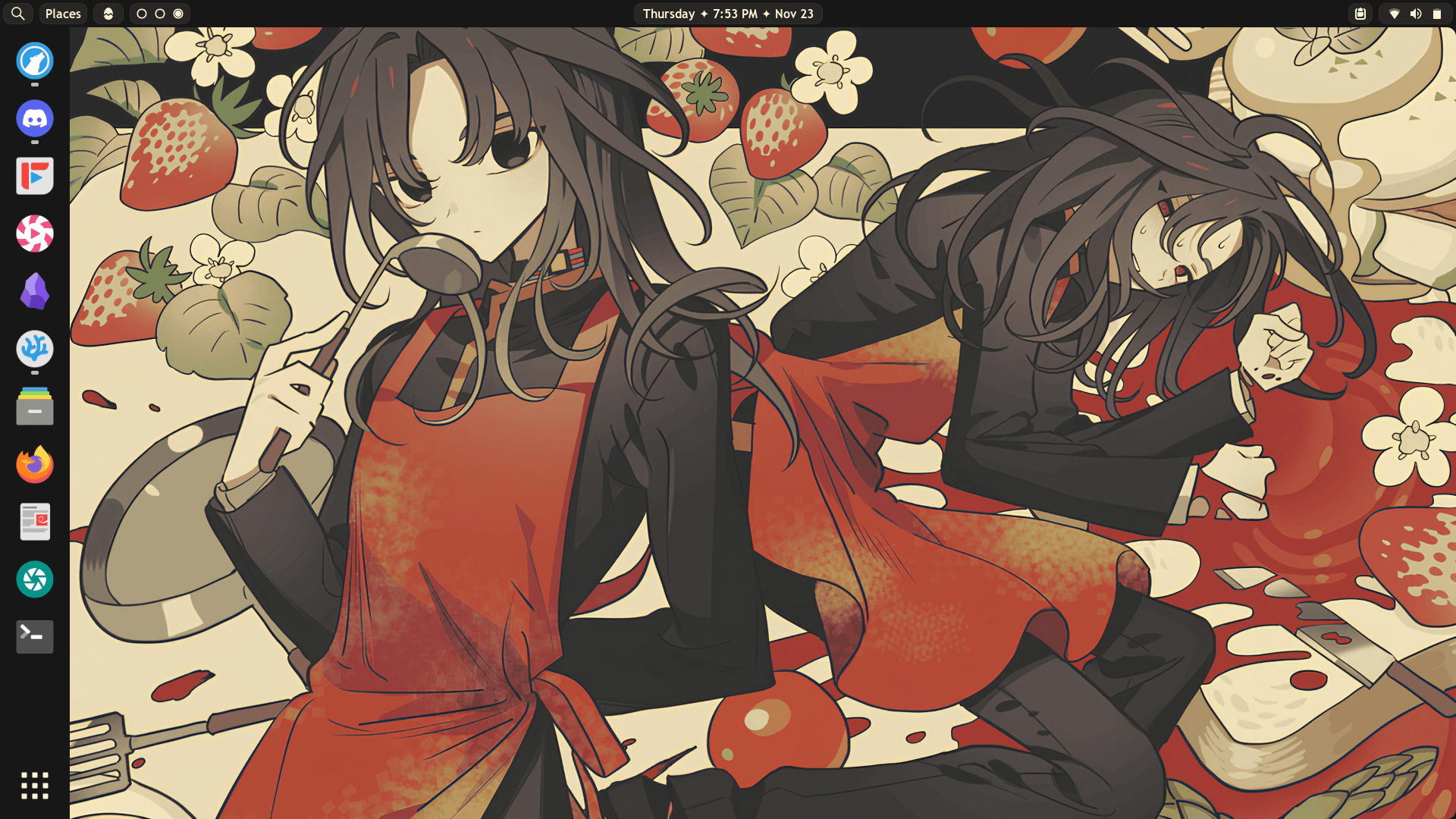
Each button on the top bar does something, but Activities reveals the Overview. This tablet-like GUI makes up the core of the GNOME desktop. It is where you launch your apps, search your system, and manage your virtual desktops.
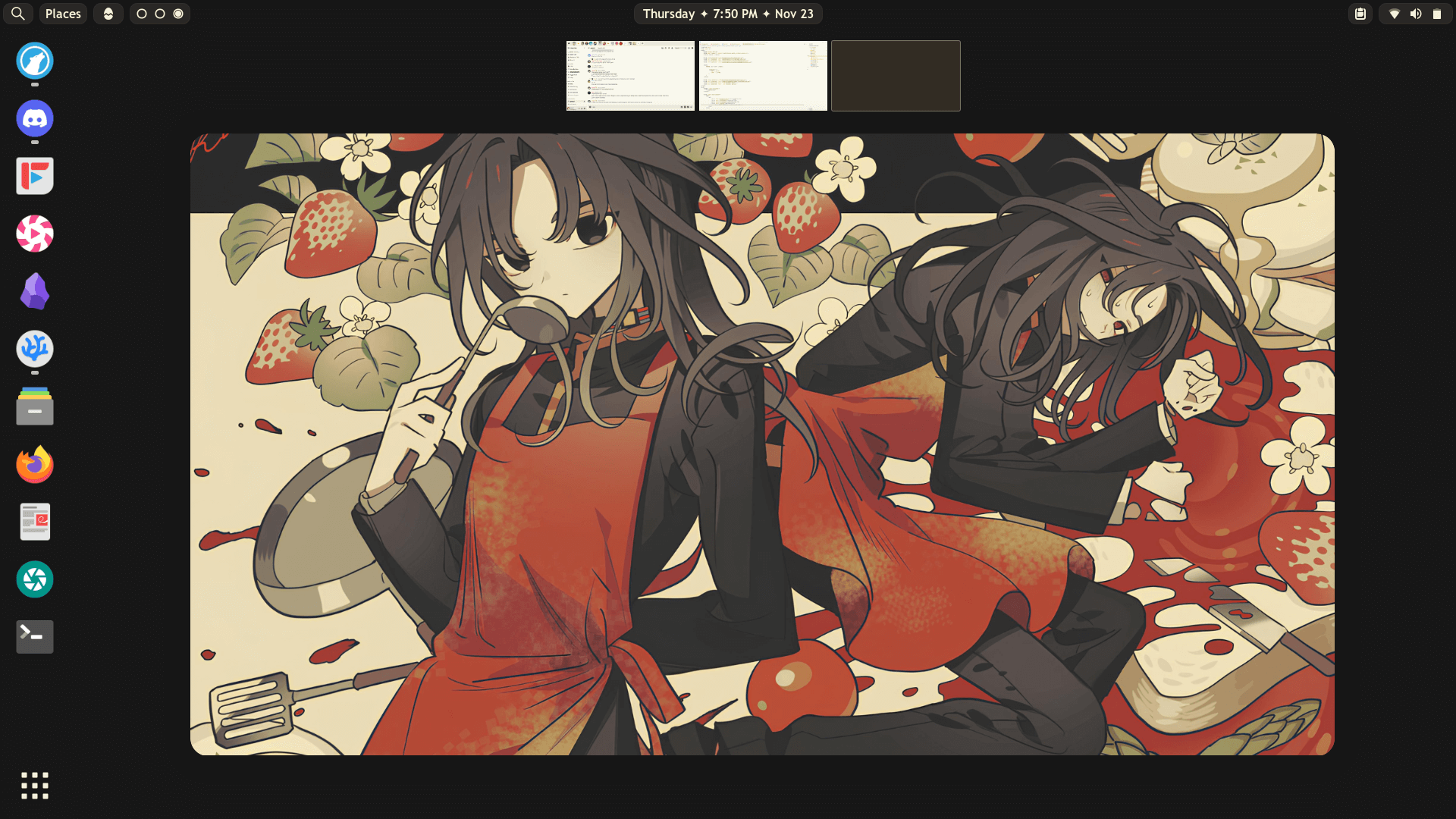
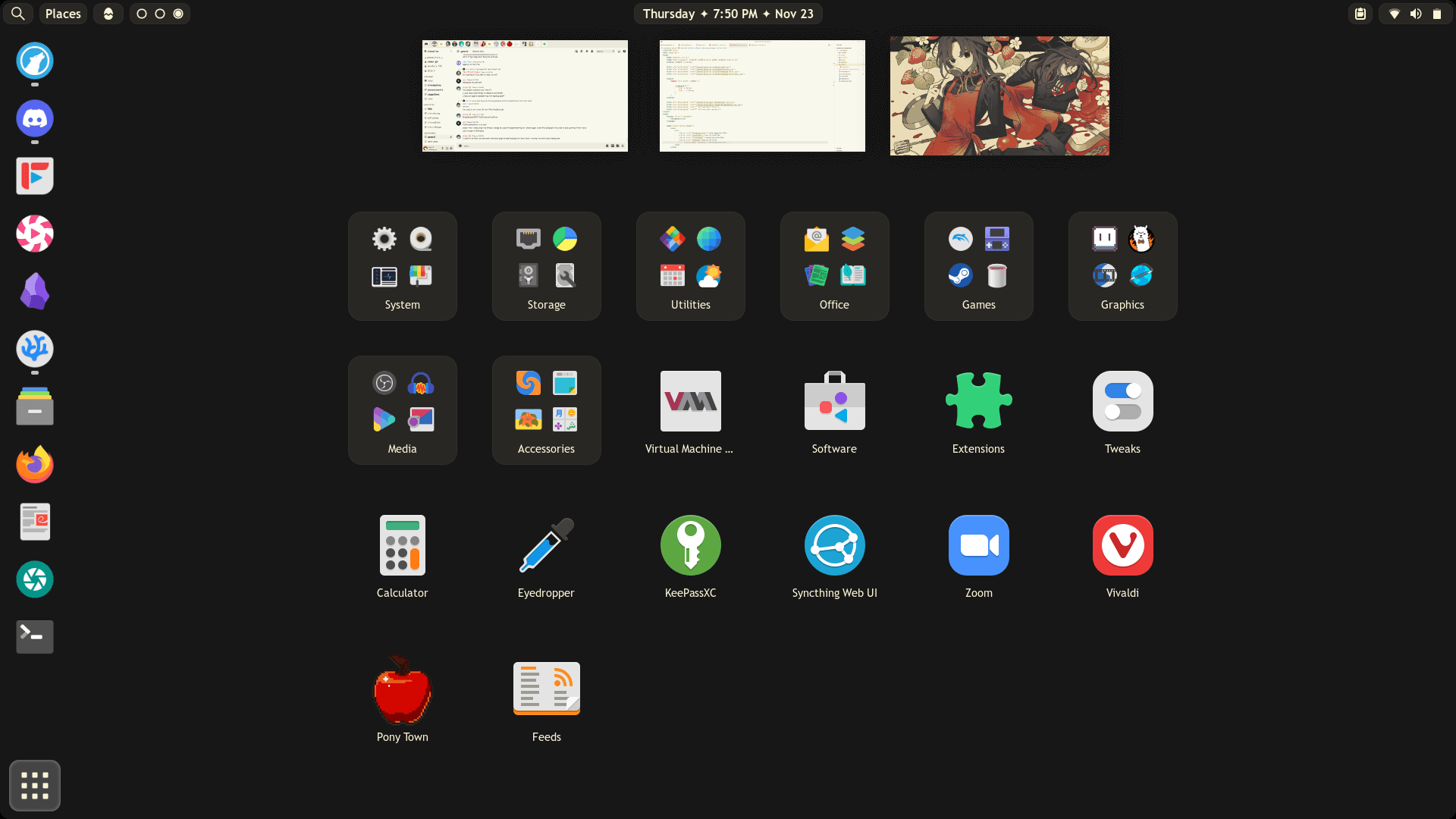
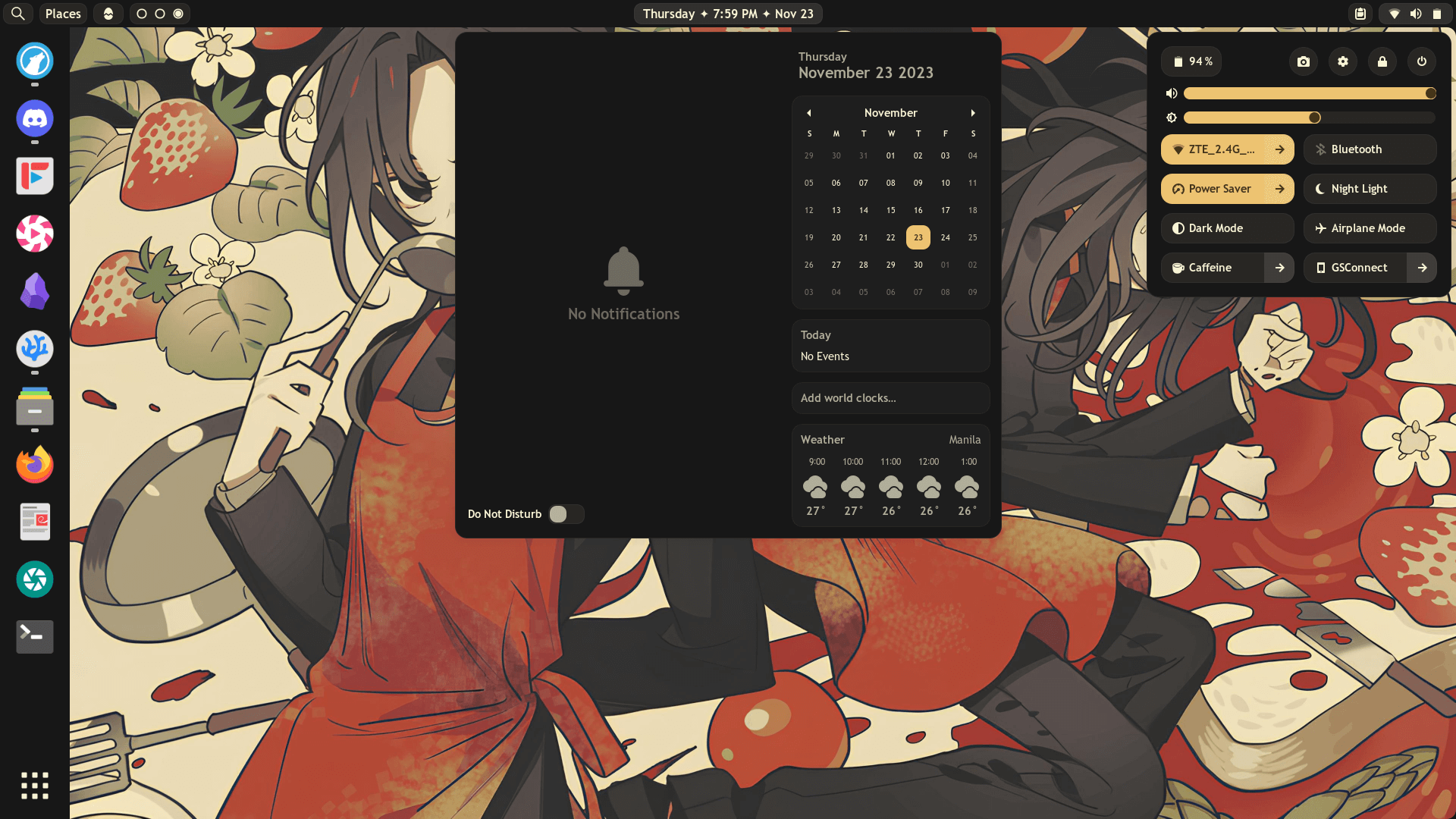
Many people hate GNOME, mostly because of its stranger take on the desktop. It's also quite minimalistic, and furthermore, hard to theme or customize (Linux users often don't like this). But personally, the workflow that GNOME provides is worth all of it. The way GNOME handles virtual desktops allows really easy management of windows. I knew that virtual desktops (also called workspaces) are a thing even on other desktop environments but they never let me use them as efficiently and easily as I can on GNOME.
I've come to love GNOME but I don't think it's perfect at all. While GNOME looks nicely polished and professional, there are still some design and functionality choices that I feel need further improvement. Right now, it's as if GNOME is still at its first step towards true greatness.
And, for many people and including myself, GNOME is greatly feature-lacking in terms of features. A mutated and barely thriving extensions ecosystem had sprung from users' irresistible urge to customize and tweak their GNOME desktops. Despite the varying quality of extensions, it's still clear that they're all made with love. It's not impossible to customize GNOME, but it is indeed difficult. GNOME has yet to implement proper support for extensions and theming in a way that everyone can get along.
Cool! Unfortunately GNOME desktop is only available on Linux operating systems, so you can't install GNOME on Windows. If you want to try it anyway without having to install a whole new operating system, you can through a virtual machine; although those don't deliver a proper GNOME experience.
Here is a video of me trying to showcase how the GNOME Overview works:
it looks different from the screenshots above because this video was taken before I made up my mind about the position of the dock